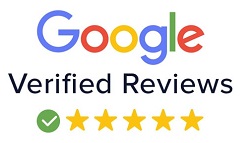Advance Architect Expert
| Training Mode | Regular | Fasttrack | Crash | Brochure |
|---|---|---|---|---|
| Classroom | Online | 12 Months | 6 Months | 4 Months | Download |
Module-1 IMAGE EDITING, 2D PLAN RENDERING
GETTING TO KNOW THE WORK AREA
- Starting to work in Adobe Photoshop
- Using the tools
- Sampling a color
- Tool properties
- Undo actions in Photoshop
- Panel locations
- Finding resources for using Photoshop
PHOTO CORRECTIONS
- Retouching
- Resolution and lmage size
- Opening a file
- Cropping the image in Photoshop
- Adjusting the color
- Spot Healing Brush tool
- Applying a content-aware patch
- Repairing areas with the Clone Stamp tool
WORKING WITH SELECTIONS
- Using selection tools
- Getting started
- Moving a selected area
- Manipulating selections
- Rotating a selection
- Selecting with the Magnetic Lasso tool
- Selecting from a center point
- Resizing and copying a selection
- Cropping an image
LAYER BASICS
- About layers
- Using the Layers panel
- Rearranging layers
- Gradient Apply
- layer style
- Adding an adjustment layer
- Updating layer effects
- Adding a border
- Flattening and saving files
QUICK FIXES
- Getting started
- Improving a snapshot
- Adjusting facial features with Liquify
- Blurring a background
- Correcting image distortion
- Extending depth of field
- Moving objects with the Content-Aware Move tool
- Adjusting perspective in an image
MASKS AND CHANNELS
- Working with masks and channels
- Using Select and Mask
- Creating a quick mask
- Manipulating an image
- Using an alpha channel
TYPOGRAPHIC DESIGN
- About type
- Creating a clipping mask from type
- Creating type on a path
- Warping point type
- Designing paragraphs of type
- Adding a rounded rectangle
- Adding vertical text
VECTOR DRAWING TECHNIQUES
- About bitmap images and vector graphics
- About paths and the Pen tool
- Drawing with the Pen tool
- Working with defined custom shapes
- Importing a Smart Object
- Adding color and depth to a shape using layer styles
ADVANCED COMPOSITING
- Arranging layers
- Using Smart Filters
- Painting a layer
- Adding a background
- Using the History panel to undo edits
- Upscaling a low-resolution image
PAINTING WITH THE MIXER BRUSH
- About the Mixer Brush
- Selecting brush settings
- Mixing colors
- Creating a custom brush preset
- Mixing colors with a photograph
EDITING VIDEO
- About the Timeline panel
- Creating a new video project
- Animating text with keyframes
- Creating effects
- Adding transitions
- Adding audio
- Muting unwanted audio
- Rendering video
WORKING WITH CAMERA RAW
- About camera raw files
- Processing files in Camera Raw
PREPARING FILES FOR THE WEB
- Using layer groups to create button graphics
- Automating a multistep task
- Designing with artboards
PRODUCING AND PRINTING CONSISTENT COLOR
- Preparing files for printing
- Performing a “zoom test”
- Adjusting an image
- Converting an image to CMYK
- About color management
- Specifying color-management settings
- Saving the image as a CMYK EPS file
- Printing a CMYK image
PRINTING 3D FILES
- Understanding the 3D
- Positioning 3D elements
- Printing a 3D fil
Module-2 2D & 3D PLAN DESIGNING
About AutoCad 2D
- User Interface
- set unit
- Use Line, Erase, Polyline, Explode, Join, Regenrating Model, Pan
- Use Ortho Mode, Polar MOde
- CIRCLE command, 3p, 2p, tan tan radius, tan tan tan
- Using Polygon Command
- Zoom All Command
- Dimension Style Manager
- Use Modify Ribbon
Array : Rectangular, Path, Polar
Text : Multiline and Single line Text
- Text Window
- Special Line, Construction line, Ray line
- Multiline, Multiline Style, Multiline Edit
- Group & Ungroup Object
- Insert, Create & Edite Blocks
- Create Home plan, Door, Window, Sofa, Tabel etc..
- Use Toggle buttons, Snep, Grid, Osnep, Polar tracking, Object Snep Tracking
- Rename, Edit, Redefine AutoCAD Blocks
- Line Type, line weight, Object Color
- Layer in AutoCAD,
- Layer filter, Export layer
- Hatch, Hatch Edit
- Plotting and Printing
- Set Limits
- Create Blocks with Attributes
- Annotative Scale
- Create Layout
- Use Measure Area, Volume, Distance, Radius, Angle Using Measure Tool
- Break and join command
About Autocad 3D
- Create 3D Shape
- Orbit
- Exturde, Revolve, Loft, Sweep, Plane
Edit : Presspull, Union, Subtract, Intersect
- Use 3D Rotate, 3D Scale, Move Gizmo
- Viwe Panel
- Modling
- Visual Style
- Render File
- Save file
Introduction
- Interface and layout study
- Extended primitives
- layout setting
- Compound objects
- Bend
- Taper
- Twist
- Stretch
- Skew
- FFD
- Extrude
- Shell
- Lattice
Modeling
- Edit Poly Modeling
- Chamfer
- Symmetry Mirror Modeling
- Designing a table, chair, Sofa and Bad
- Designing a house using box
- Lines and Nurbs
- Importing a plan from AutoCAD
- Making an interior space
- Doors and Windows
- AEC extended
- Railing and Trees
- Stair
Texturing & Materials (V-Ray)
- Bump Mapping
- ink and paint
- Material library
- Architectural Materials
Lighting (V-Ray)
- Omni, Spot, Direct Lights
- Sky light and Light tracer rendering
- Light effects, IES Lights
- Ambient, Sun & Mesh Lights
Camera
- Free camera
- Target Camera
- Camera Animation
Particles and Dynamics
- Particle systems
- Object Properties
Rendering (V-Ray)
- Rendering images
- Rendering moving images
- VRay rendering
Project Work
- Interior Day Light Render
- Interior Night Light Render
- Interior Morning Light Render
- Exterior Day Light Render
- Exterior Night Light Render
- Exterior Morning Light Render
Interface
- Interface basics
- Workflow
- Walking around
- Creating Camera views
- Shading faces and edges
- Shadow and fog
- Selecting and moving objects
- Scaling and rotating
- Manipulating faces and edges
- Use advance selections
Drawing in Sketchup
- Line tool
- Using line as 3d object
- Rectangle and Circles
- Polygon
- Push and pull
- Offset tool
- Follow me
- Text and 3d text
- Edges and smooth modifier
- Sections and guides
Organizing Scenes
- Grouping
- Exploding group
- Hiding and Unhiding
- Layers
- Outlines
Texturing
- Applying materials
- Editing materials
- Creating materials
Rendering
- Applying styles
- Creating styles
- Animation
3D Ware house
- importing Object and Exporting Objects
Layout
- Layout drawings with scale and Printing
Module-3 INTERIOR DESIGNING, EXTERIOR DESIGNING, LIGHTING, RENDERING
Introduction
- Settings in Premiere video files: Formats, codecs
- and video standards
- The video editing workflow
- Understanding projects, sequences, and clips.
The Premiere Interface
- Workspaces in Adobe PremiereThe Source, Program,
- Project and Sequence panels
- Watch a quick edit from beginning to end
- The Tools Panel and the audio meters
Importing and organizing your footage
- Importing single and multiple files and folders
- Adding metadata to clips
- Using the Media Browser
- Creating subclips
Basic Editing Skills
- Creating a new sequence using your clips settings
- Previewing your clips in the Source
- Three-point and drag-and-drop editing
- Working with different image formats
Editing in the Timeline
- Rearranging clips in the timeline
- Understanding tracks and using track select
- Ripple and roll edits
Working with audio
- Setting correct audio levels
- Mixing audio and changing volume over time
- Cleaning bad audio with the Equalizer
Refining your project with effects and titles
- Adding transitions
- Keying (Blue/Green screen)
Color Correction
- Fixing common problems with footage
- Adding creative color treatments
- Speeding up your editing with Adjustment Layers
Resizing and animating images and video
- Basic Motion Controls
- Using keyframes to animate zooms and pans
- Working with logos and photographs
Exporting your project
- Making life simple with Presets
- Web exports for YouTube, Facebook, Twitter and Instagram
- Exporting for PC and MAC playback
- High-quality exports
Tips and common problems
- Resetting your preferences file
- Moving and relinking source files
- The auto-save vault
Course Content:
Introduction of BIM
• What is BIM ?
• What are the benefits of BIM ?
• What is a BEP (BIM Execution plan)
• BIM Level 2 overview
Starting a Project
• Creating a new project
• Project settings and scales
• Add levels
• Add grids
Model architectural elements
• Add walls
• Wall properties
• wall types
• Add architecture columns
• Add structure columns
• Add doors
• Add windows editing families
• Create roof
• Create ceilings
• Create floors
• Create and edit curtain walls
• Stairs, railings, and ramps
• Add Rooms
• Creating Area Plans
• Conceptual Mass tools
Links, Imports, and Groups
• Work with Autocad files
• Create a group
• Working with Revit links
Visibility and Graphic Controls
• Object styles
• Working with visibility
• Hide/Isolate
• View range
• Rendering
Schedules and Tags
• Add tags
• Add schedules
• Modify schedules
Annotation and Details
• Text Add
• Dimensions Add
• Symbols Add
• Legend views Add
• Create construction details
• Create detail items components
• Detail components
• Add hatch and masking regions
The Basics of Families
• Understanding families
• Reference planes, parameters, and constraints
• Add solid geometry
Sheets, Plotting, and Publishing
• Add view to sheets
• Create Sheets
• Export to AutoCAD
• Export images
Revit Collaboration
• Create Central files
• Create Local files
Module-4 other
| Date | Course Name | Time | Training Mode | Demo |
|---|
CONTACT US
Student Projects
-

Name : Himanshu Rajpal
Course : Revit Expert
Project : Exterior design
Guided By : Deepak Sir
-

Name : Bishwnath
Course : Revit Expert
Project : Exterior design
Guided By : Deepak Sir
-

Name : Himanshu Rajpal
Course : Revit Expert
Project : Exterior design
Guided By : Deepak Sir
-

Name : Bishwnath
Course : Revit Expert
Project : Exterior design
Guided By : Deepak Sir
-

Name : Himanshu Rajpal
Course : Revit Expert
Project : Exterior design
Guided By : Deepak Sir
-

Name : Himanshu Rajpal
Course : Revit Expert
Project : Exterior design
Guided By : Deepak Sir
-

Name : Bishwnath
Course : Revit Expert
Project : Exterior design
Guided By : Deepak Sir
-

Name : Bishwnath
Course : Revit Expert
Project : Exterior design
Guided By : Deepak Sir