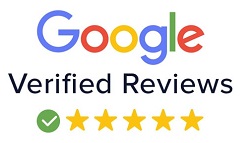Short Term Video Editing Course
| Training Mode | Regular | Fasttrack | Crash | Brochure |
|---|---|---|---|---|
| Classroom | Online | 3 Months | 45 Days | 1 Month | Download |
Description: Short Term Video Editing Course at Next-G Education is designed under the guidance of IT industry expert or professional of well renowned company. This course is well suited for professional as well as freshers, who are looking their career in Post Production Industry. This Course covers concept of graphic design, Motion Videos, Chroma Cut, Marriage Videos Editing etc.
WHO CAN JOIN SHORT TERM VIDEO EDITING COURSE
- 10th, 12th or Equivalent
- BCA/MCA, B.Tech, M.Tech, B.sc (IT), B.sc(CS)
- Diploma Candidates
Module-1 Graphic Design, image editing, video editing
GETTING TO KNOW THE WORK AREA
- Starting to work in Adobe Photoshop
- Using the tools
- Sampling a color
- Tool properties
- Undo actions in Photoshop
- Panel locations
- Finding resources for using Photoshop
PHOTO CORRECTIONS
- Retouching
- Resolution and lmage size
- Opening a file
- Cropping the image in Photoshop
- Adjusting the color
- Spot Healing Brush tool
- Applying a content-aware patch
- Repairing areas with the Clone Stamp tool
WORKING WITH SELECTIONS
- Using selection tools
- Getting started
- Moving a selected area
- Manipulating selections
- Rotating a selection
- Selecting with the Magnetic Lasso tool
- Selecting from a center point
- Resizing and copying a selection
- Cropping an image
LAYER BASICS
- About layers
- Using the Layers panel
- Rearranging layers
- Gradient Apply
- layer style
- Adding an adjustment layer
- Updating layer effects
- Adding a border
- Flattening and saving files
QUICK FIXES
- Getting started
- Improving a snapshot
- Adjusting facial features with Liquify
- Blurring a background
- Correcting image distortion
- Extending depth of field
- Moving objects with the Content-Aware Move tool
- Adjusting perspective in an image
MASKS AND CHANNELS
- Working with masks and channels
- Using Select and Mask
- Creating a quick mask
- Manipulating an image
- Using an alpha channel
TYPOGRAPHIC DESIGN
- About type
- Creating a clipping mask from type
- Creating type on a path
- Warping point type
- Designing paragraphs of type
- Adding a rounded rectangle
- Adding vertical text
VECTOR DRAWING TECHNIQUES
- About bitmap images and vector graphics
- About paths and the Pen tool
- Drawing with the Pen tool
- Working with defined custom shapes
- Importing a Smart Object
- Adding color and depth to a shape using layer styles
ADVANCED COMPOSITING
- Arranging layers
- Using Smart Filters
- Painting a layer
- Adding a background
- Using the History panel to undo edits
- Upscaling a low-resolution image
PAINTING WITH THE MIXER BRUSH
- About the Mixer Brush
- Selecting brush settings
- Mixing colors
- Creating a custom brush preset
- Mixing colors with a photograph
EDITING VIDEO
- About the Timeline panel
- Creating a new video project
- Animating text with keyframes
- Creating effects
- Adding transitions
- Adding audio
- Muting unwanted audio
- Rendering video
WORKING WITH CAMERA RAW
- About camera raw files
- Processing files in Camera Raw
PREPARING FILES FOR THE WEB
- Using layer groups to create button graphics
- Automating a multistep task
- Designing with artboards
PRODUCING AND PRINTING CONSISTENT COLOR
- Preparing files for printing
- Performing a “zoom test”
- Adjusting an image
- Converting an image to CMYK
- About color management
- Specifying color-management settings
- Saving the image as a CMYK EPS file
- Printing a CMYK image
PRINTING 3D FILES
- Understanding the 3D
- Positioning 3D elements
- Printing a 3D fil
Introduction
- Settings in Premiere video files: Formats, codecs
- and video standards
- The video editing workflow
- Understanding projects, sequences, and clips.
The Premiere Interface
- Workspaces in Adobe PremiereThe Source, Program,
- Project and Sequence panels
- Watch a quick edit from beginning to end
- The Tools Panel and the audio meters
Importing and organizing your footage
- Importing single and multiple files and folders
- Adding metadata to clips
- Using the Media Browser
- Creating subclips
Basic Editing Skills
- Creating a new sequence using your clips settings
- Previewing your clips in the Source
- Three-point and drag-and-drop editing
- Working with different image formats
Editing in the Timeline
- Rearranging clips in the timeline
- Understanding tracks and using track select
- Ripple and roll edits
Working with audio
- Setting correct audio levels
- Mixing audio and changing volume over time
- Cleaning bad audio with the Equalizer
Refining your project with effects and titles
- Adding transitions
- Keying (Blue/Green screen)
Color Correction
- Fixing common problems with footage
- Adding creative color treatments
- Speeding up your editing with Adjustment Layers
Resizing and animating images and video
- Basic Motion Controls
- Using keyframes to animate zooms and pans
- Working with logos and photographs
Exporting your project
- Making life simple with Presets
- Web exports for YouTube, Facebook, Twitter and Instagram
- Exporting for PC and MAC playback
- High-quality exports
Tips and common problems
- Resetting your preferences file
- Moving and relinking source files
- The auto-save vault
| Date | Course Name | Time | Training Mode | Demo |
|---|---|---|---|---|
| Classroom | Online |
Video editing | First Batch at 9.00 AM - Last Batch at 8.00 PM | Classroom | Online | Request Free Demo |
Career Options
- Photo Editor
- Creative Background Maker
- Slider Designer
- Video Editor
CONTACT US
Course Feedback
.jpg)
I am learning VfX from Next-G Education, timings are very flexible, we also get individual attention and the teacher is very cooperative and understanding. I would recommend everyone to join this institute as the courses fees are also affordable out here!
Student Projects
-
Name : Happy
Course : Video Editing
Project : Company presentation
Guided By : Deepak Sir
-
Name : Happy
Course : Video Editing
Project : Course Planer
Guided By : Deepak Sir
-
Name : Rajat
Course : Video Editing
Project : Text Animation
Guided By : Deepak Sir
-
Name : Himanshu Rajpal
Course : Video Editing
Project : Audia Spectrum
Guided By : Deepak Sir
-
Name : Rajat
Course : Video Editing
Project : Logo Animation
Guided By : Deepak Sir
-
Name : Himanshu Rajpal
Course : Video Editing
Project : Logo Animation
Guided By : Deepak Sir