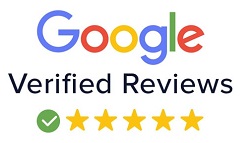MULTIMEDIA EXPERT COURSE
| Training Mode | Regular | Fasttrack | Crash | Brochure |
|---|---|---|---|---|
| Classroom | Online | 24 Months | 12 Months | 6 Months | Download |
Multimedia Expert Course is one of the best course offered at Next-G Education. This Course is a specially designed for creative minds students or professionals, who are passionate about working in web, graphic, multimedia, post-production etc. industry. You can definitely get a successful career in this course.
Being one of the best training providers in graphic, web, software development, digital marketing, NGE provides diploma courses that build confidence among our students. Select from a range of courses available to us and make a successful step towards your goals.
Students pursuing 10th, 12th, graduation, commerce, diploma, engineering etc, can join this course. All the semesters are the unique one, which makes you highly creative. During the training practical implementation with our instructors makes us different. You have a facility to develop your own thought and represent in the real world. Our instructors help you to put your idea in a more creative way.
WHO CAN JOIN MULTIMEDIA EXPERT COURSE
- 10th, 12th or Equivalent
- BCA/MCA, B.Tech, M.Tech, B.sc (IT), B.sc(CS)
- Diploma Candidates
Module-1 Sketching, Visual Grammar, Graphic Design Concepts
Module 1: Introduction to Photoshop
- Raster And Vector
- Set Image Size, Unit, Resolution & Color Mode
- Color Profile
- Photoshop Overview
Module 2: Selection
- Make Selection With Tools
- Rectangular Marquee
- Elliptical Marquee
- Single Row
- Single Column
- Lasso
- Polygonal Lasso
- Magnetic Lasso
- Quick Selection
- Magic Wand
Module 3: Crop & Select Color
- Crop Tool
- Perspective Crop
- Slice
- Slice Selection
- Eyedropper
- Color Sampler
Module 4: Image Editing Tools & Color Correction
- Spot Healing
- Healing
- Patch
- Content-Aware Move
- Red Eye
- Adjustments
- Brightness/Contrast
- Levels
- Curves
- Exposure
- Vibrance
- Hue/Saturation
- Color Balance
- Black & White
- Photo Filter
- Channel Mixer
- Color Lookup
Module 5: Brush Tools
- Brush
- Create Brush
- Upload Brush
- Use Brush Setting
- Pencil
- Color Replacement
- Mixer Brush
- Clone Stamp
- Pattern Stamp
- Eraser
- Background Eraser
- Magic Eraser
- Blur
- Sharpen
- Smudge
- Dodge
- Burn
- Sponge
Module 6: Color
- Fill Color In Selection
- Pattern
- Gradient
- Paint
- Bucket
Module 7: Create Path
- Use Pen
- Freeform Pen Tool
- Add Anchor Point
- Convert Point
Module 8: Text
- Use Horizontal & Vertical Type
- Use Horizontal & Vertical Type Mask
- Character & Paragraph Palette
- Font Size
- Font Family
- Font Style
- Leading
- Kerning
- Tracking
- Horizontal & Vertical Scale
- Baseline Shift
- Paragraph Align
- Left & Right Indent
- Before & After Paragraph Space
Module 9: Create Shape
- Rectangle
- Rounded Rectangle
- Ellipse
- Polygon
- Line
- Custom Shape Create And Add Shape
Module 10: Work Mask
- Clipping Mask
- Layer Mask
- Type Mask
- Vector Mask
- Quick Mask
Module 11: Layer Style
- Bevel & Emboss
- Stroke
- Inner Shadow
- Inner Glow
- Satin
- Color Overlay
- Gradient Overlay
- Pattern Overlay
- Outer Glow
- Drop Shadow
Module 12: Practice Work
- Create Banner
- Poster
- Mobile App UI
- Website UI (Responsive)
- Social Media Post
Module 13: Filter
- Filter Gallery
- Camera Raw
- Liquify
- Oil Paint
- Vanishing Point
- Blur
- Distort
- Noise
- Pixelate
- Render
- Sharpen
- Stylize
Module 14: 3D
- Create 3D Shape
- 3D Text
- 3D Custom Shape
- Apply Texture
- Use 3D Material Eyedropper
- Use 3D Material Drop
Module 15: Use Adv. Option
- Action
- Animation
- Create GIF File
Module 16: Export File In
- .Psd
- .Jpg
- .Png
- .Gif
GETTING TO KNOW THE WORK AREA
- Introducing Adobe Illustrator
- Opening a file
- Exploring the workspace
- Getting to know the Tools
- Using Control panel
- Saving your workspace
- Change the artwork
- Using the Artboards panel
SELECTING ARTWORK
- Selecting objects
- Using the Selection, Direct Selection tool
- Creating selections with a marquee
- Hiding and locking objects
- Selecting similar objects
- Selecting in Outline mode
- Aligning objects
- Aligning objects to each other
- Aligning to a key object
- Aligning anchor points
- Distributing objects
- Aligning to the artboard
- Working with groups
- Grouping items
- Editing a group in Isolation mode
- Creating a nested group
- Exploring object arrangement
- Arranging objects
- Selecting objects behind
USING SHAPES TO CREATE ARTWORK
- Creating a new document
- Working with basic shapes
- Creating and editing rectangles, ellipse, circle, polygon
- Rounding corners
- Changing stroke width and alignment
- Drawing lines, star
- Creating a
- Working with the Shaper tool
- Combining shapes
- Using the Draw Inside mode
- Using Image Trace
EDITING AND COMBINING SHAPES AND PATHS
- Starting the lesson
- Editing paths and shapes
- Cutting with the Scissors tool
- Joining paths
- Cutting with the Knife tool
- Using the Eraser tool
- Combining shapes
- Shape Builder tool
- Working with Pathfinder panel
- Creating a compound path
- Using the Width tool
- Outlining strokes
- Finishing up the illustration
- Starting the lesson
- Working with artboards
- Adding artboards
- Editing artboards
- Renaming artboards
- Reordering artboards
- Working with rulers and guides
- Creating guides
- Editing the ruler origin
- Transforming content
- Positioning artwork using the Transform panel
- Positioning artwork using Smart Guides
- Scaling objects
- Reflecting objects
- Rotating objects
- Distorting objects with effects
- Shearing objects
- Transforming with the Free Transform tool
- Creating a PDF
CREATING AN ILLUSTRATION
- Starting the lesson
- An intro to drawing with the Pen tool
- Selecting paths
- Drawing straight lines with the Pen tool
- Introducing curved paths
- Drawing a curve with the Pen tool
- Drawing a series of curves with the Pen tool
- Converting smooth points to corner points
- Combining curves and straight lines
- Creating artwork with the Pen tool
- Drawing a coffee cup
- Drawing with the Curvature tool
- Editing curves
- Reflecting the spoon shape
- Rounding corner points
- Editing paths and points
- Deleting and adding anchor points
- Converting between smooth points and corner points
- Anchor Point tool
- Create Dashed line
- Adding arrowheads to a path
- Working with the Pencil tool
- Drawing freeform paths with the Pencil tool
- Drawing straight segments with the Pencil tool
- Joining with the Join tool
USING COLOR TO ENHANCE SIGNAGE
- Starting the lesson
- Exploring color modes
- Working with color
- Applying an existing color
- Creating a custom color using the Color panel
- Saving a color as a swatch
- Creating a copy of a swatch
- Editing a swatch
- Creating and editing a global swatch
- Using the Color Picker to create color
- Using Illustrator swatch libraries
- Adding a spot color
- Creating and saving a tint of a color
- Converting colors
- Copying appearance attributes
- Creating a color group
- Creative inspiration with the Color Guide panel
- Editing a color group in the Edit Colors dialog box
- Editing colors in artwork
- Assigning colors to your artwork
- Working with Live Paint
- Creating a Live Paint group
- Painting with the Live Paint Bucket tool
- Modifying a Live Paint group
ADDING TYPE TO A POSTER
- Starting the lesson
- Adding type to the poster
- Adding text at a point
- Adding area type
- Working with Auto Sizing
- Converting between area and point type
- Importing a plain-text file
- Threading text
- Formatting type
- Changing font family and font style
- Fixing missing fonts
- Changing font size
- Changing font color
- Changing additional character formatting
- Working with Glyphs
- Changing paragraph formatting
- Modifying text with the Touch Type tool
- Resizing and reshaping type objects
- Creating columns of text
- Creating and applying text styles
- Creating and applying a paragraph style
- Editing a paragraph style
- Creating and applying a character style
- Editing a character style
- Sampling text formatting
- Wrapping text
- Reshaping text with a preset envelope warp
- Editing the envelope warp
- Working with type on a path
- Creating type on a path
- Creating type on a closed path
- Creating text outlines
ORGANIZING YOUR ARTWORK WITH LAYERS
- Starting the lesson
- Understanding layers
- Creating layers and sublayers
- Creating new layers
- Creating sublayers
- Editing layers and objects
- Locating layers
- Moving content between layers
- Viewing layers
- Reordering layers
- Collecting into a new layer
- Duplicating layer content
- Pasting layers
- Changing layer order
- Applying appearance attributes to layers
- Creating a clipping mask
GRADIENTS, BLENDS, AND PATTERNS
- Starting the lesson
- Working with gradients
- Applying a linear gradient to a fill
- Editing/Saving a gradient
- Adjusting a linear gradient fill
- Applying a linear gradient to a stroke
- Editing a gradient on a stroke
- Applying a radial gradient to artwork
- Editing the colors in the radial gradient
- Adjusting the radial gradient
- Applying gradients to multiple objects
- Adding transparency to gradients
- Working with blended objects
- Creating a blend with specified steps
- Modifying a blend
- Creating and editing a smooth color blend
- Painting with patterns
- Applying an existing pattern
- Creating your own pattern
- Applying your pattern
- Editing your pattern
USING BRUSHES TO CREATE A POSTER
- Starting the lesson
- Working with brushes
- Using Calligraphic brushes
- Applying a Calligraphic brush to artwork
- Drawing with the Paintbrush tool
- Editing paths with the Paintbrush tool
- Editing a brush
- Removing a brush stroke
- Using Art brushes
- Applying an existing Art brush
- Creating an Art brush
- Editing an Art brush
- Using Bristle brushes
- Changing Bristle brush options
- Painting with a Bristle brush
- Using Pattern brushes .
- Creating a Pattern brush
- Applying a Pattern brush
- Editing the Pattern brush
- Working with the Blob Brush tool
- Drawing with the Blob Brush tool
- Merging paths with the Blob Brush tool
- Editing with the Eraser tool
EXPLORING CREATIVE USES OF EFFECTS AND GRAPHIC STYLES
- Starting the lesson
- Using the Appearance panel
- Editing appearance attributes
- Stroke and fill to artwork
- Stroke and fill to text
- Reordering appearance attributes
- Applying an effect
- Editing an effect
- Styling text with a Warp effect
- Editing text with a Warp effect
- Offset Path effect
- Photoshop Effect
- Working with 3D effects
- Using graphic styles
- Graphic style
- Creating and applying a graphic style
- Graphic style to a layer
- Scaling strokes and effects
CREATING ARTWORK FOR A T-SHIRT
- Working with symbols
- Using existing Illustrator symbol libraries
- Editing a symbol
- Working with dynamic symbols
- Creating, Duplicating,Replacing symbol
- Breaking a link to a symbol
- Working with Creative Cloud Libraries
- Adding assets to CC Libraries
- Using Library assets
- Updating a Library asset
- Working with the perspective grid
- Using a preset grid
- Adjusting the perspective grid
- Drawing artwork in perspective
- Selecting and transforming objects in perspective
- Moving planes and objects together
- Drawing artwork with no active grid
- Adding and editing text in perspective
- Moving objects in a perpendicular direction
- Moving a plane to match an object
- Bringing content into perspective
- Editing symbols in perspective
- Releasing objects with perspective
- Finishing up
USING ILLUSTRATOR CC WITH OTHER ADOBE APPLICATIONS
- Starting the lesson
- Combining artwork
- Placing image files
- Placing an image
- Scaling a placed image
- Placing a Photoshop image with Show Import Options
- Placing multiple images
- Applying color edits to an image
- Masking images
- Applying a simple mask to an image
- Editing a clipping path
- Masking an object with text
- Creating an opacity mask
- Editing an opacity mask
- Sampling colors in placed images
- Working with image links
- Finding link information
- Embedding and unembedding images
- Replacing a linked image
- Packaging a file
EXPORTING ASSETS
- Starting the lesson
- Creating Pixel-Perfect Drawings
- Aligning new artwork to the pixel grid
- Aligning existing artwork to the pixel grid
- Exporting artboards and assets
- Exporting artboards
- Exporting individual assets
Course Content in Adobe InDesign Expert course
- Adobe InDesign Introduction
- Workspace in InDesign
- Creating New Documents
- Images Linking
- Scaling and Rotaining Image
- Places multiple images and grouping
- Placing images in Grid Information
- Reparing and replacing image links
- Adding Corner Effects to your frames
- Applying Effects to Images
- Swatches Introduction
- Apply Swtaches to Frames
- Adding and Deleting Images
- Creating Basic Text Frames
- Applying Colour to text and Text Frames
- Applying a Baseline Grid
- Basic Text and Paragraph Formattig
- Text Wrap
- Gradient Feather Tool
- Library in Indesign
- Setting Tabs
- Master Pages
- Duplicating master pages
- Page Numbering
- Character styles
- Compound paths
- Clipping paths
- Text on a Path
- Advanced Effects
- Pathfinder
- Pen Tool
- Pre Flight Checks
- Packaging
- Creation a PDF in InDesign
Introducation
- What is CorelDRAW?
Getting Started
- Exploring the CorelDRAW Screen
- Getting Assistance
- File Management
- Setting Up the Page
Moving Around And Viewing Drawings
- Moving Around the Current Page
- Viewing Modes
- Inserting and Deleting Pages
- Changing Pages
Drawing And Shaping Objects
- Drawing and Shaping Tools
- Using the Freehand Tool
- Drawing Lines and Polylines
- Drawing Freehand Polygons
- Drawing Shapes and Polygons
- Reshaping Lines and Polylines
- Drawing Curves
- Reshaping Curves
- Drawing Rectangles
- Drawing Circles
Arranging Objects
- Arranging Objects
- Grouping and Ungrouping Objects
- Using Guidelines
- Using Dynamic Guides
- Using Snap To
- Aligning Objects
Working With Text
- Text
- Choosing Paragraph Options
- Setting Indents Using the Ruler
- Importing Text
- Using the Spell Checker
Outlining & Filling Objects
- The Outline Tool
- Choosing Outline Thicknessesv
- Choosing Outline Colors
- Using Fill ToolThe Text Tool
- Creating Artistic Text
- Editing Text
- Formatting Paragraphs
- Setting Text Options
- Creating Paragraph
- Copying Attributes
- Setting Outline and Fill Defaults
Using Symbols And Clipart
- Inserting Text Symbols
- Adding Clipart
- Modifying Clipart
- Using the Scrapbook to Search for Clipart
Transforming Objects
- Mirroring Objects
- Rotating and Skewing Objects
- Using Transform Docker
Special Effects
- Fitting Text to a Path
- Drawing With the Artistic Media Tool
- Shaping an Object with an Envelope
- Extruding an Object
- Blending Two Objects
- Using the Lens Effect
- Adding Perspectives
- Using PowerClips
- Applying Contours
- Applying Drop Shadows
Exporting Drawings
- Exporting to Graphic Formats
- Copy and Pasting Into Other Applications
Printing
- Print Options
- Print Previewing
Method of Assessment:
- At the end of the CorlDraw software will also take a project. Like: logo, banner, brochures, business cards, Magazines, Prospects etc.
Import and Manage Photos
- Store your photographs
- Import Images
- Organizing your photos
- Finding photos
Global Adjustments
- Using the Develop module
- Syncing changes to multiple photos
Local and Creative Adjustments
- Using the Graduated Filter, Radial Filter, Adjustment Brush tool
- Removing distractions with the Spot Removal tool
- Adding creative color effects
- Saving metadata to files
Roundtrip Workflow
- Setting up Lightroom for smooth integration
- Sending raw, JPEG or TIFF file from Lightroom
Combining Photos
- Combining photos for texture and collage effects
- Combining photos into the perfect group click
- Making HDR & images
- Making
Selecting and Masking
- Combining photos for texture and collage effects
- Combining photos into the perfect group shot
- Making HDR images
- Making panoramas
Retouching
- Removing unwanted content in Photoshop
- Moving content in Photoshop
- Smoothing skin realistically in Photoshop
- Using Photoshop’s Liquify filter
Special Effects
- Artistic portrait treatments
- Adding creative blur effects
- Creating a social media Images (post)
Exporting and Showing Off Your Work
- Using identity plate
- Create a watermark
- Exporting and sharing using publish services
- Creating prints File
- Creating Books, slideshows, and web galleries
-
Abstract Objects
point
line
surface
volume
dimensions
format -
Abstract Structures
Formal Structures
informal Structures
Gradaintion
Radiation
Visual Distribution -
Concrete Objects
Form
Size
Color -
Concrete Structures
Visible Structures
Active Structures
Texture
Module-2 Web Design, UI Designing, Front-end Development Concepts
INTRODUCTION TO HTML
- What is static/Dynamic Website
- What is SEO Friendly Website
- What is a Responsive Website
- What is HTML
- HTML4 VS HTML5
- EDITORS IN HTML
WORKING WITH BASIC TAGS
- DOCTYPE In HTML
- Tag and Attributes
- Title and Meta tag
- Headings and Paragraph
- Formatting Tags
- EDITORS In HTML
ANCHORS AND HYPERLINKS
- Internal link
- External link
- Text link
- Image link
- Email link
- Phone link
- Target attribute
WORKING WITH LISTS
- Ordered List
- Unordered List
- Definition List
- Nested List
- List Attributes
WORKING WITH GOOGLE MAP & YOUTUBE
- Google Map Insertion in Webpage
- Youtube Video Insertion in Webpage
WORKING WITH TABLES
- Creating Tables on a Web Page
- Altering Tables and Spanning Rows & Columns
- Placing Images & Graphics into Tables
- Aligning Text & Graphics in Tables
- Adding a Background Color
WORKING WITH HTML FORM
- HTML Input tags
- HTML Input Attributes
- Setting up form
- Form attributes
- Submit and Reset Button
HTML5 SEMANTIC TAGS
- Header and footer tag
- Section tag
- Figure and figcaption
- Nav and aside tag
HTML5 AUDIO & VIDEO
- Audio Tag
- Video Tag
HTML5 API'S
- Drag & Drop
- Local Storage
- Geolocation
COURSE CONTENTS OF CSS
INTRODUCTION TO CSS
- What is CSS?
- How CSS Works?
- Types of CSS,Internal,Inline,External
- CSS Selectors
- Comments In CSS
- How to Link External CSS
WORKING WITH BASIC CSS PROPERTIES
- Selectors: Class or Elements
- Colors
- Height / Width
- Border
- Margin and Padding
- CSS Box Model
WORKING WITH WEB LAYOUTS
- Aligning Div
- Two Div Align
- Three Div Align
- Four Div Align
- Use of floats
- Clearing float
- Inline or Block Element
WORKING WITH BACKGROUND,GRADIENT OR IMAGE SPRITE
- Background Color
- Background Image
- Background Position
- Background Attachment
- Gradient Colors
- Image Sprite
WORKING WITH TEXT PROPERTIES
- Text Alignments
- Line height(Leading)
- Letter Spacing(Kerning)
- Font Family
- Font Size with Font Weight
- Tips For Improving Text Readability
WORKING WITH ICONS & FONTS
- Use of Font Awesome
- Use of Flat Icons
- Use of Google Fonts
WORKING WITH MENUS AND POSITIONS
- Static Position
- Fixed Position
- Absolute Position
- Relative Position
- Creating Menu
- Menu With Multi Dropdown
WORKING WITH BORDER AND SHADOW
- Border
- Border Image
- Rounded Corner
- Box Shadow
- Text Shadow
WORKING WITH OUTLINE AND UI
- Outline
- Outline Offset
- Resize
WORKING WITH IMAGE STRETCHING PROBLEM
- Object Fit: Fill
- Object Fit: Contain
- Object Fit: Cover
WORKING WITH HTML FORM & CSS
- labels with inputs
- Form-based selectors
- Changing properties of form elements
- Formatting text in forms
- Formatting inputs
- Formatting form areas
- Changing the appearance of buttons
- Laying out forms
WORKING WITH 2D & 3D TRANSFORMS
- Translate
- Rotate
- Skew
- Scale
WORKING WITH HOVER,TRANSITIONS & ANIMATIONS
- Hover Effects
- Transitions
- Animations
- Creating Web Ads Using Animation
INTRODUCTION TO BOOTSTRAP
- What is a Responsive Website
- What is Bootstrap
- Where to Download
- How to Use Bootstrap
- Bootstrap Directory Structure
WORKING WITH GRID IN BOOTSTRAP
- What is Grid System
- Use of Grid System
- Small, medium, large Grid System
- Container Vs Container-fluid
WORKING WITH IMAGES, TEXT, TABLES
- Image responsive
- Rounded image
- Circle image
- Text-align
- Text colors
- Responsive table
WORKING WITH BOOTSTRAP FORM
- Labels
- Form inputs
- Input classes
- Type of buttons
- Form layouts
WORKING WITH WEB LAYOUTS, MENUS
- Container Layout
- Container Fluid Layout
- Proper Use of Rows and Columns
- Menu
- Single Dropdown Menu, Multilevel Dropdown Menu
- Mobile Menu / Collapse Menu
WORKING WITH SLIDER, TAB PANEL, MODAL BOX
- Responsive Slider
- Tab Panel
- Modal Box
- Menu
- Single Dropdown Menu, Multilevel Dropdown Menu
WORKING WITH CSS HELPERS, RESPONSIVE UTILITIES
- Class Helpers
- Responsive Utilities
INTRODUCTION TO JAVASCRIPT
- What is Javascript
- Use Of Javascript in Web Development/Designing
- Javascript vs Ecmascript
- Developer Console
- How To Use Javascript
JAVASCRIPT BASICS
- Variables
- Let,var,const
- Hoisting
- Data Types (Premitive,Non-Premitive types)
- Operators
- Pop Ups (alert,prompt,confirm)
JAVASCRIPT CONDITIONS,LOOPS
- If condition
- If else condtions
- Nested if else
- Switch statement
- While loop
- For loop
- Operators
- Pop Ups (alert,prompt,confirm)
JAVASCRIPT ARRAY,STRING
- What is Array
- Accessing array
- Array methods
- What is string
- Accessing string
- String methods
JAVASCRIPT FUNCTIONS
- What is function
- Function with arguments
- Return function
- Cosure
- Higher order / callback function
JAVASCRIPT OBJECTS,CLASS,INHERITANCE
- What is objects
- When to use object
- How to use object
- Getters and setters
- Prototypal inheritance
- Native prototype
- Methods for prototype
- Class inheritance
JAVASCRIPT EVENTS
- Mouse Events
- Input Events
- Click Events
- Load Events
- Keyboard Key Events
JAVASCRIPT DOM (HTML AND CSS MANIPULATION)
- What is DOM
- DOM Selectors
- DOM with HTML
- DOM with CSS
- DOM Animations
- DOM Nodes
- DOM Nodes Collections
JAVASCRIPT BOM (WINDOW EVENTS)
- What is BOM
- BOM Screen
- BOM Location
- BOM History
- BOM Navigator
- BOM Cookies
- BOM Timings
JAVASCRIPT AJAX AND JSON
- What is AJAX
- Ajax XMLHttp
- Ajax Request
- Ajax Response
- Ajax XML Files
- What is JSON
- JSON vs XML
- JSON Data Types
- JSON Parse
- JSON Stringify
- JSON Objects
- JSON Array
- JSON HTML
- JSON JSONP
JAVASCRIPT ADVANCE CONCEPTS
- This keyword
- Closure in detail
- Immediately Invoked Function [removed]IIFE)
- Event Bubbling vs Event Capturing
- Apply,call and bind methods
- Variable scope and hoisting
- Object in details
- Callback (higher order) function
- Ecmascript
- HTML API's
INTRODUCTION TO JQUERY
- What is Jquery
- Use Of Jquery in Web Development/Designing
- How to Use Jquery
- Javascript vs Jquery
JQUERY BASICS AND SECTORS
- Jquery Syntax
- Jquery Variable
- Class selector
- Element selector
- Id selector
- Attribute selector
- Other selectors
JQUERY EFFECTS
- Hide/show
- Sliding
- Fading
- Switch statement
- Animate
- Stop()
- Callback
- Chaining
JQUERY EVENTS
- Mouse Events
- Input Events
- Click Events
- Load Events
- Keyboard Key Events
JQUERY (HTML AND CSS MANIPULATION)
- Jquery Get Content
- Jquery Set Content
- Jquery Add
- Jquery Remove
- Jquery CSS and CSS Classes
- Jquery Dimensions
JQUERY TRAVERSING
- Jquery Traversing
- Ancestors
- Descendants
- Siblings
- Filtering
JQUERY AJAX
- Jquery with AJAX
- Jquery load
- Jquery Get/POST
JQUERY UI BASICS
- Introduction to Jquery UI
- How to Use
JQUERY UI INTERACTIONS
- Jquery UI Draggable
- Jquery UI Droppable
- Jquery UI Resizeable
- Jquery UI Selectable
- Jquery UI Sortable
JQUERY UI WIDGETS
- Jquery UI Accordion
- Jquery UI Autocomplete
- Jquery UI Button
- Jquery UI Checkboxradio
- Jquery UI Control group
- Jquery UI Datepicker
- Jquery UI Dialogue
- Jquery UI Menu
- Jquery UI Progressbar
- Jquery UI Selectmenu
- Jquery UI Slider
- Jquery UI Spinner
- Jquery UI Tabs
- Jquery UI Tooltips
JQUERY UI EFFECTS
- Jquery UI Add Class
- Jquery UI Color Animation
- Jquery UI Easing
- Jquery UI Effect
- Jquery UI Hide
- Jquery UI Remove Class
- Jquery UI Show
- Jquery UI Switch Class
- Jquery UI Toggle
- Jquery UI Toggle Class
Module-3 3D Designing and Audio-Video, 3D Designing and Post Production Concepts
Introduction
- Settings in Premiere video files: Formats, codecs
- and video standards
- The video editing workflow
- Understanding projects, sequences, and clips.
The Premiere Interface
- Workspaces in Adobe PremiereThe Source, Program,
- Project and Sequence panels
- Watch a quick edit from beginning to end
- The Tools Panel and the audio meters
Importing and organizing your footage
- Importing single and multiple files and folders
- Adding metadata to clips
- Using the Media Browser
- Creating subclips
Basic Editing Skills
- Creating a new sequence using your clips settings
- Previewing your clips in the Source
- Three-point and drag-and-drop editing
- Working with different image formats
Editing in the Timeline
- Rearranging clips in the timeline
- Understanding tracks and using track select
- Ripple and roll edits
Working with audio
- Setting correct audio levels
- Mixing audio and changing volume over time
- Cleaning bad audio with the Equalizer
Refining your project with effects and titles
- Adding transitions
- Keying (Blue/Green screen)
Color Correction
- Fixing common problems with footage
- Adding creative color treatments
- Speeding up your editing with Adjustment Layers
Resizing and animating images and video
- Basic Motion Controls
- Using keyframes to animate zooms and pans
- Working with logos and photographs
Exporting your project
- Making life simple with Presets
- Web exports for YouTube, Facebook, Twitter and Instagram
- Exporting for PC and MAC playback
- High-quality exports
Tips and common problems
- Resetting your preferences file
- Moving and relinking source files
- The auto-save vault
Topic 1 – Introduction about course
Topic 2 - After Effects Introduction
- Basics Section
- Layout in After Effects
- Composition
- Footage Importing
- Tools in Ae
- Transformations
- Timeline
- Anchor Point Tip – Snapping In Creative Cloud
Topic 3 – Animations in After Effects
- Animating Section Introduction
- Keyframes
- Position, Opacity, size , Rotation Animations
- Easy Ease – Intermediate Skill
- Text Smooth Motion
Topic 4 - Working With Solid Layers in After Effects
- Working With Shapes and creating shapes with mask tool
- Solids Section Introduction
- Editing A Mask
- Using The Pen Tool
- Mask Animations – Basic and intermediate
Topic 5 - Working With Shape Layers in After Effects
- Shape Layers Section Introduction
- Shape Tool Uses
- Shape Fill & Stroke
- Editing Trim Paths
- Repeater Effect and Wiggle Paths Effect
- Adding Accents
- Graph Editor Uses
- Dotted Line animation In After Effects
Topic 6 - 3D - Three Dimensions And After Effects
- 3D Layers Section introduction
- 3D uses in AE
Topic 7 - 3D Camera Tool
- Using The Camera Tool
- 3D Camera
- 3D
Topic 8 - Layer Styles
- Layer Styles Section Introduction
- Layer Style – Drop Shadow, Inner Shadow, Glow, Bevel and Emboss, Overlays, stroke,
Topic 9 – Chromakeying in After Effects
- Green Screen Section( Chromakeying) Introduction
- Green Screen Basics
- Adding Background in green screen
- Cropping, color correction, Wrap Up in Green Screen
Topic 10 – Uses and Working With Visual Effects & Presets
- Effects Section Introduction
- Text – Preset Animations
- Advanced Effect – CC Page Turn, Fractal Noise
- How To Make Stars – CC Star Burst
- Radial And Linear Wipe Effects
- Color Correction in AE
Topic 11 - Lower Thirds Tutorials
- Lower Thirds Section Introduction
- Create A Clean Center Lower Third + Project Files
- Call Out Titles and Clean Lower Thirds
Topic 12 - Advanced After Effects Tips
- Advanced Tips Section introduction
- Working With Adobe Premiere Pro
- Working With Adobe Photoshop
- Replace Layers In After Effects
Introduction
- Interface and layout study
- Extended primitives
- layout setting
- Compound objects
- Bend
- Taper
- Twist
- Stretch
- Skew
- FFD
- Extrude
- Shell
- Lattice
Modeling
- Edit Poly Modeling
- Chamfer
- Symmetry Mirror Modeling
- Designing a table, chair, Sofa and Bad
- Designing a house using box
- Lines and Nurbs
- Importing a plan from AutoCAD
- Making an interior space
- Doors and Windows
- AEC extended
- Railing and Trees
- Stair
Texturing & Materials (V-Ray)
- Bump Mapping
- ink and paint
- Material library
- Architectural Materials
Lighting (V-Ray)
- Omni, Spot, Direct Lights
- Sky light and Light tracer rendering
- Light effects, IES Lights
- Ambient, Sun & Mesh Lights
Camera
- Free camera
- Target Camera
- Camera Animation
Particles and Dynamics
- Particle systems
- Object Properties
Rendering (V-Ray)
- Rendering images
- Rendering moving images
- VRay rendering
Project Work
- Interior Day Light Render
- Interior Night Light Render
- Interior Morning Light Render
- Exterior Day Light Render
- Exterior Night Light Render
- Exterior Morning Light Render
Module-4 Digital Marketing & Onine Promotion
Module I
Use of HTML in SEO
- What is HTML?
- HTML Tags
- The Declaration
- The HTML Element
- The HTML Element
- The HTML Element
Module II
SEO Introduction
Why does my website need SEO?
How Search Engines Work
Major search engines
Techniques for SEO
- White Hat SEO:
- Black Hat SEO
Phases in SEO
- Pre site activity
- On page activity
- Post site activity
- Off page activity
Keywords – the Most Important Item in SEO
- Keyword Length-
- Keyword Demand
- Synonyms/Alternative Words
- Keyword Density
- How to calculate keyword density
- Keyword research tools
Module III
On Page Introduction
On-Page SEO Checklist
- URL Optimization
- Title Optimization
- Meta tags Optimization
- Description
- Keyword
- Author
- Robot
- ALT text
- HTML tags
- Internal linking strategy
- Content Optimization
- Canonical Issue
- Site Maps
- Favicon
- Robot.txt file
- 301 and 302 redirects.
- HTML Validation
- Broken Link Management
- Usability and accessibility
Other Factors of On Page SEO
- Content Change
- Business Address and Telephone Number
Module IV
Off Page Activity
- Link Building
- Back link
- Anchor Text
Types of Links in SEO
- Inbound Links/ Incoming Links
- Outbound Links/ External Links
- Internal Links
Techniques for Link building
- Social Bookmarking
- Directory Submission
- Article Submission
- Blog Posting
- Blog Commenting
- Guest Blogging
- Press Release Submission
- Classified Submission
- Search Engine Submission
- Picture Sharing
- Document Sharing(PPT Sharing)
- RSS Submission
- Q and Ans. Posting
- Business Listing
- Local Listing
- Video Submission
- Forum Posting
- Link Exchange
Module V
Site setup for SEO
- Managing redirection of pages and websites
- Content Quality Checkup
- CMS Websites Benefits or Limitation
Module VI
Tools in SEO
- Google Analytic tools
- Google Webmaster tools
- Google Developer tools
Module VII
Google Algorithm
Module VIII
Live Progect Work
Module I
Introduction of social platform
Social Media Marketing Strategy
Account Creation
Facebook Page Creation and Marketing
- Facebook Page Creation
- Profiles
- Manage Strong Profiles
- Groups creation and Promotions
- Events Creations and Promotions
- Facebook Community
Facebook Posts
- How to Upload Photo and Video
- How to Create Photo Album
- How to Create a photo Carousel
- How to Create Slideshow
- How to Create an Instant Experience
Facebook ADS Manager
Campaign Name
Buying Type
Campaign Objective
- Awareness
- Consideration
- Conversion
Ad Set
Create New Facebook Ads
- Ad with an image or video
- Ad with multiple images or videos in a carousel
- Collection
- Ad with Existing Post
Budget & Schedule
Audience Targeting
Ads Placement
- Audience Network
Google Plus
- Business Listing
- Creating Strong Profile
- Create Business Page
- Community
- Followers etc..
- Personal Account Creation
- Make Profile Strong
- Creation of Page for business, brand, popularity
- How to write an Article on LinkedIn
- Group Creation and Promotion
- How to get followers
- Create a strong Twitter Personal or Business Page
- Tweets in Twitter
- Advantages of Tweets for Branding
- Use of # tag
- Use of @ tag and its importance
- How to Increase followers
Youtube
- Create a Profile on Youtube
- Create Chanel on youtube
- Customize Your Chanel
- Creations of Playlists in YouTube
- Dashboard
- Section
- Setting
- How to post the video on Public and Private
- How to Solve Copyright Issues
- Analytics
- Youtube Ads
- How To earn money from Youtube
Pint rest
Myspace
Vimeo and other social platforms
Module II
- Facebook Marketing
- LinkedIn account Setup and Advertising
- Twitter account Setup and Advertising
Module III
- Reporting
Google Adwords Fundamentals
Introduction
Keyword Planner
Create Your First campaign
Goal Selection
- Sales
- Leads
- Website Traffic
- Product & Brand Consideration
- Brand awareness and search
- App Promotion
- Create a campaign without a goal's guidance
Campaign types
- Search
- Display
- Shopping
- Video
Locations Targeting
- TARGET
- EXCLUDE
- Near by
Languages
Budget
- Delivery Method
- Standard
- Accelerated
Bidding
Setting
Starts and End Dates
Audience targeting
Ads Extensions
- Site link Extensions
- Callout extensions
- Call extensions
- Structured snippet extensions
- Message extensions
- App extensions
- Promotion extensions
- Location extensions
- Price extensions
Ad Rotation
Ad Schedule
Campaign urls
Ad Group
Keywords
- Broad Match
- Phrase Match
- Exact Match
Create Ads
Demographics
Filter
Segment
Columns
Planning
- Keyword Planner
- Ad Preview and Diagnosis
Shared Library
- Audience manager
- Portfolio bid strategies
- Negative keyword lists
- Shared budgets
- Placement exclusion lists
Bulk Actions
- All bulk actions
- Rules
- Scripts
- Uploads
Measurement
- Conversions
- Google Analytics
- Search attribution
Setup
- Billing & payments
- Business data
- Account access
- Linked accounts
- Preferences
- Google Merchant Center
Careers Options:
- Graphic Designer
- Web Designer
- Front-End Developer
- Javascript Developer
- Video Editor
- Digital Marketing Expert
- SEO Expert
- SMO Expert
- Multimedia Expert etc…
CONTACT US
Course Feedback

I am a student of Multimedia Course. I like my course structure and after finishing of every tool we are assigned industry related projects.