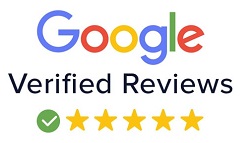WordPress Installation and Configuration Process For Beginer
Worpress is a poplular CMS to develop reach featured websites in just few days. It's a easy cms and easy to learn for beginer. For this if you have a basic computer knowledge and HTML, CSS knowledge,then you can easily learn wordpress and develop different types of websites like: business, blog, travel, job portal website easily.In this blog, I am going to discuss to work on wordpress with very first steps. Using these steps you can start working with wordress without any problem. So lets starts:
Our topic is WordPress Installation and Configuration, so here we will firstly discuss how to install wordpress on local server. To run wordpress on local server it's requires wordpress file and server ( for established server we can download wamp or xamp if you are working on window system, mamp is required wheen you are working on IMAC).
Step: 1.
Download xamp or wamp server firstly and install.
Step: 2.
Download wordpress file from official website wordpress.org.

Step: 3.
After downloading wordpress file extract it and put extracted wordpress file where you have installed wamp or xamp server:
for example if you have installed wamp or xamp in C drive then within you will find xamp folder in C Drive.

Paste wordpress file at C:\xampp -> htdocs (paste here wordpress extracted file)
If wamp in your server put file at: C:/wamp -> wwww (paste here wordpress extracted file)
Step: 4.
After putting the file at xamp or wamp you can reanme the wordpress file.

Step: 5.
Go to browser and write localhost/phpmyadmin and create a databse

Step: 6.
After renaming the file go to browser ant write localhost/wordpress file name which you have put within wamp or xamp and enter

Step: 7. Press on Continue

Step: 7.
Click on Let's Go

Step: 8.
Enter database name as you have created in database.
Username: By Deafult its wiill be root
Password Section will be empty
Database host wiill be same
table prefix will be same or you can change

Example:

Step: 9.
Enter details here:

Step: 10.
Login using user name and password . Thanks you will get dashboard